Guide
Getting started
Welcome to the tabOS app guide. tabOS is an all-in-one solution for making the most of your browsing experience. Keep track of important tabs and information. Create Widgets (including Documents and AI Chats), share, and collaborate in the cloud, all easily accessible from your new tab.tabOS can be reached from different apps, all connected via the cloud. Here is a brief overview of all the apps and how to access them: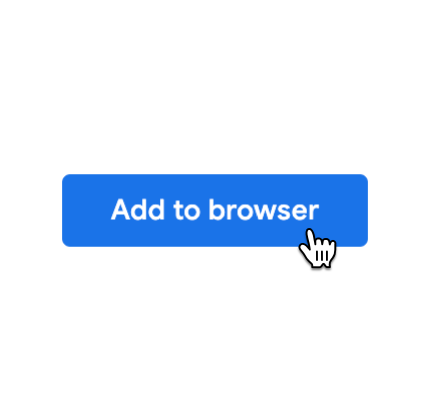
Browser extension
The browser extension is the "heart" of the tabOS suite. Living inside your browser, the add-on helps you interact with your tabs in new ways.See installation section down below on how to add it to your favorite browser.
Web App
The web app lets you access and interact with your data from any device with an internet connection.Go to Login and login to your account(created in the extension or web app).Extension Installation
To install the tabOS extension visit the web store for your browser using one of the links below. Simply add to browser and open a new tab in your browser to begin using tabOS. All features will be available without the need to login or create an account. Create an account to secure and access your from other devices and other tabOS apps.Permissions
To access tab data and provide other enhancements to your browser, the extension requires certain permissions from your browser. You can read more about each specific permissions here and excatly what they are used for.- Replace the page that you see when opening a new tab - Used for replacing your default new tab with the tabOS overview.
- Read your browsing history - Used for showing active tabs in the current window and to save them into groups.
- Manage your downloads (Optional) - Used when and if you want to export your data locally as a JSON file. After export, the file will be located in your download folder.
- Most visited URL (Optional) - Used to create a group with your most visited sites. This is an optional permission only asked if you want to create a "Most visited" group.
- Bookmarks (Optional) - Used to create groups out of selected Bookmarks folder. This is an optional permission only asked if you want to import bookmarks of your choice.